New Reports
AfiFarm provides a report wizard to guide you in building your own reports. To build a report, the first step is to decide the goal: what data must be shown as the end result, and why this is useful.
Once this is confirmed, you will need to select what data you want displayed in the report, and the criteria for including and excluding animals.
To build a report
-
On the Dashboard, next to New, click the drop-down arrow.
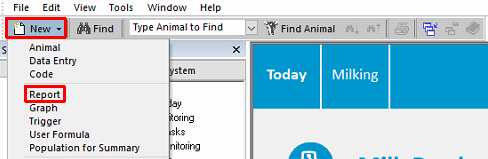
-
For a report that displays a single line per animal data, select Cow, then click Next.
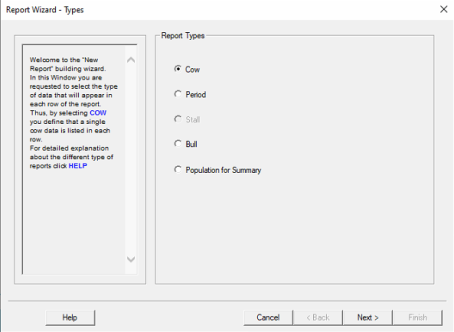
-
Create a personalized folder to store all reports created: On My Folders, right-click, then click Add Folder.
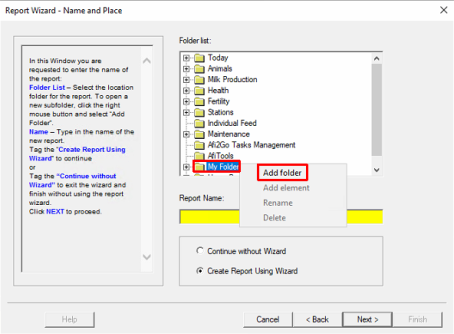
-
Set your folder name, then type a name for the report in the field provided.
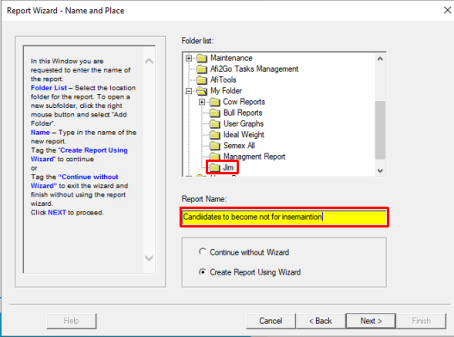
-
Set the column titles of the report, by locating and double-clicking the title from the Available Titles pane. You can also drag and drop the titles into the show pane below.
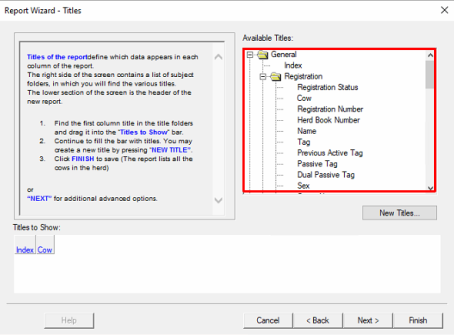
Note: To locate titles, right-click, then select find to run a search for the title.
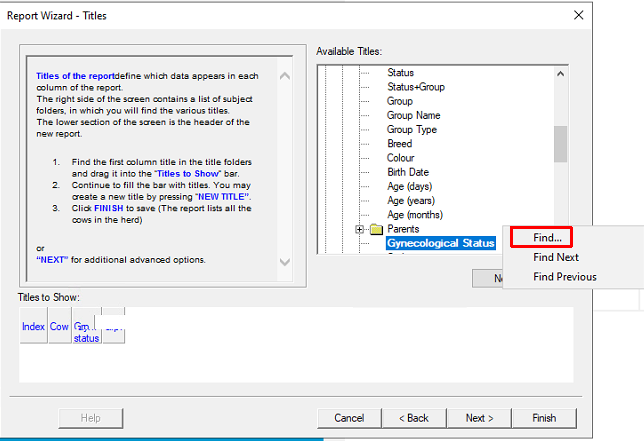
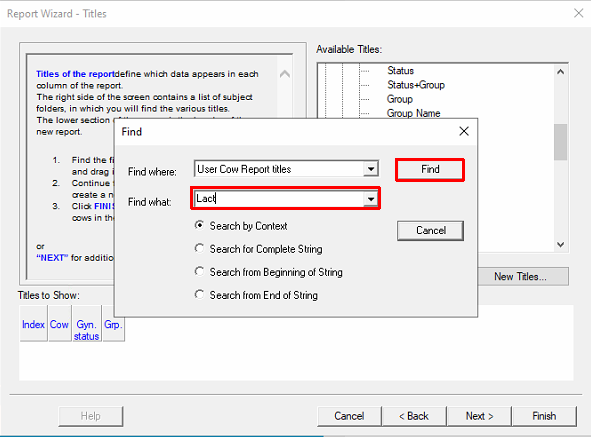
-
Confirm the column titles you require are displayed, then click Next.
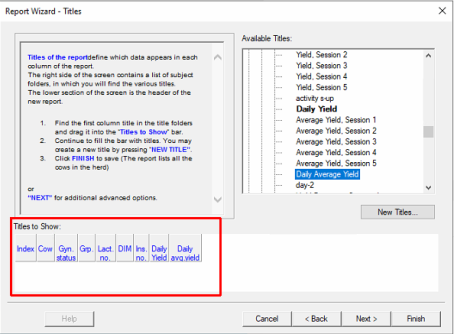
-
Click one of the following:
-
Change Trigger - to select and adjust an existing trigger.
-
New Trigger - to create a new trigger.
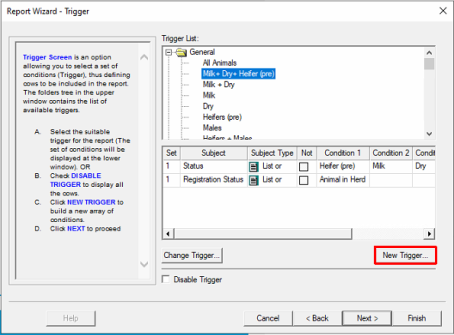
-
-
In the Trigger List pane, right-click and create personal folder to store manage new triggers you create.
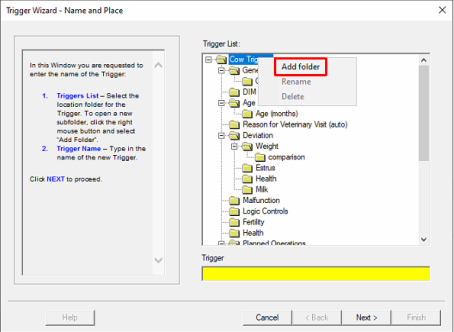
-
Type a name for the trigger, then click Next.
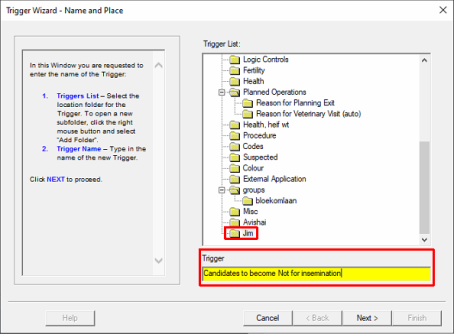
-
Click Add.
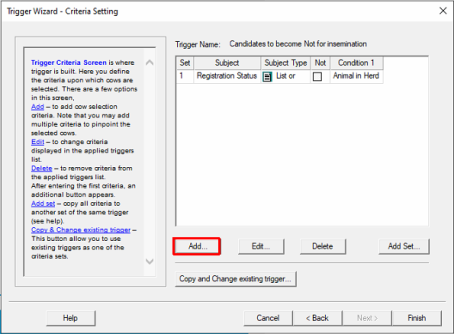
-
Locate and select the criteria. There are two ways to select criteria:
-
Inclusion - click the criteria you want included in the reporrt, then click Apply.
All other criteria in this category will be excluded from the report.
-
Exclusion - click the criteria you want excluded from the report, click Apply, then select the Not checkbox.
All other criteria in this category will be included in the report.
-
| Trigger for including animals in the report | Trigger for excluding animal in the report |
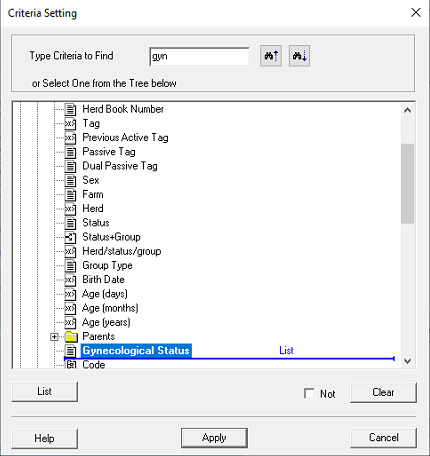
|
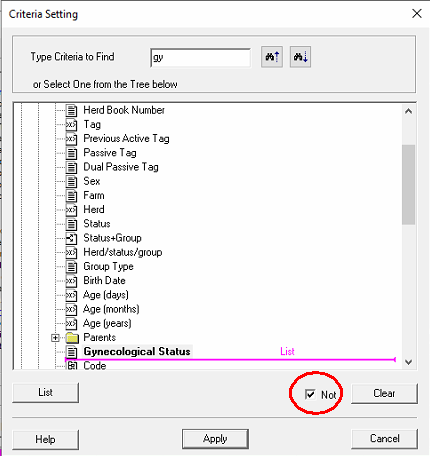
|
-
Add any further criteria, then click Finish.
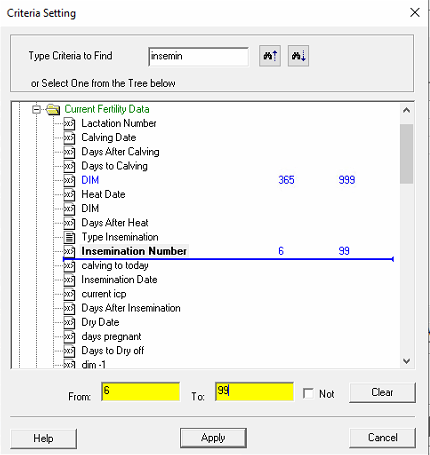
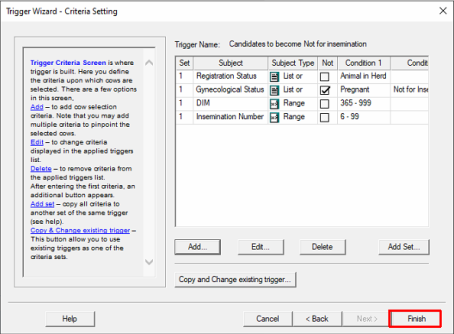
The report is now listed in My Folders, under the folder created. The report parameters can be adjusted by clicking Design  .
.
